Follow these quick steps to install, configure, and connect using GatewayVPN on your iPhone or iPad.
- Open the App Store on your iOS device, tap the Search tab and type:
GatewayVPN. Locate the app or click here to go directly. Tap Get or the download icon to install the app.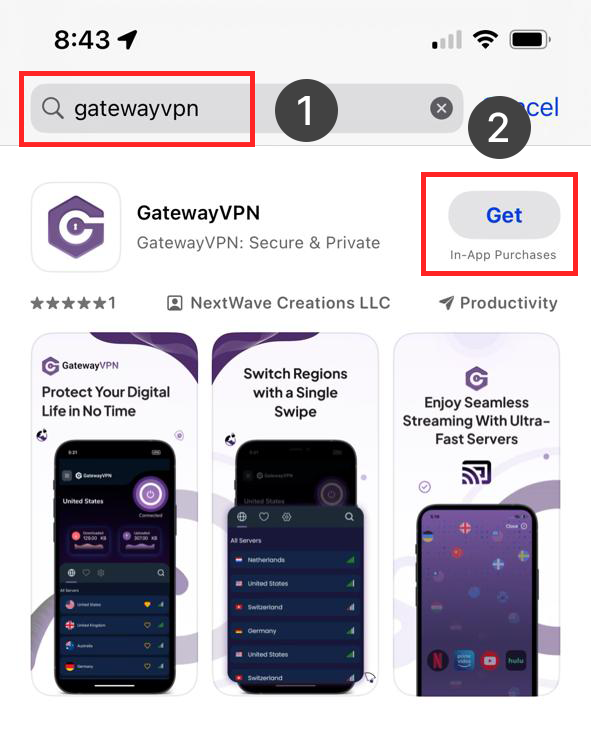
- Open the GatewayVPN app after installation. You will be asked to allow GatewayVPN to add a VPN configuration on your iPhone. Tap Allow.
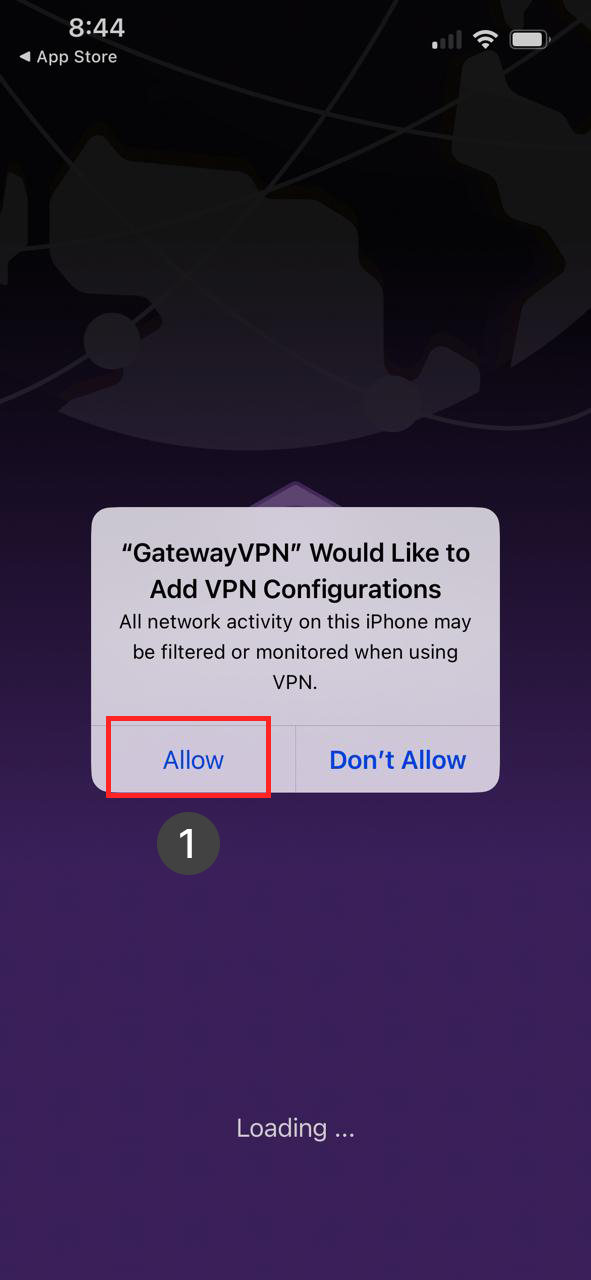
- Create an account or sign in if you already have one. You’ll need a subscription to use GatewayVPN, we offer 3 subscription plans. Choose the one that’s right for you.

- Inside the app, you’ll see a list of available server locations. Choose a location (e.g., United States, Germany, Japan) based on speed or access needs. Tap the server to select it.
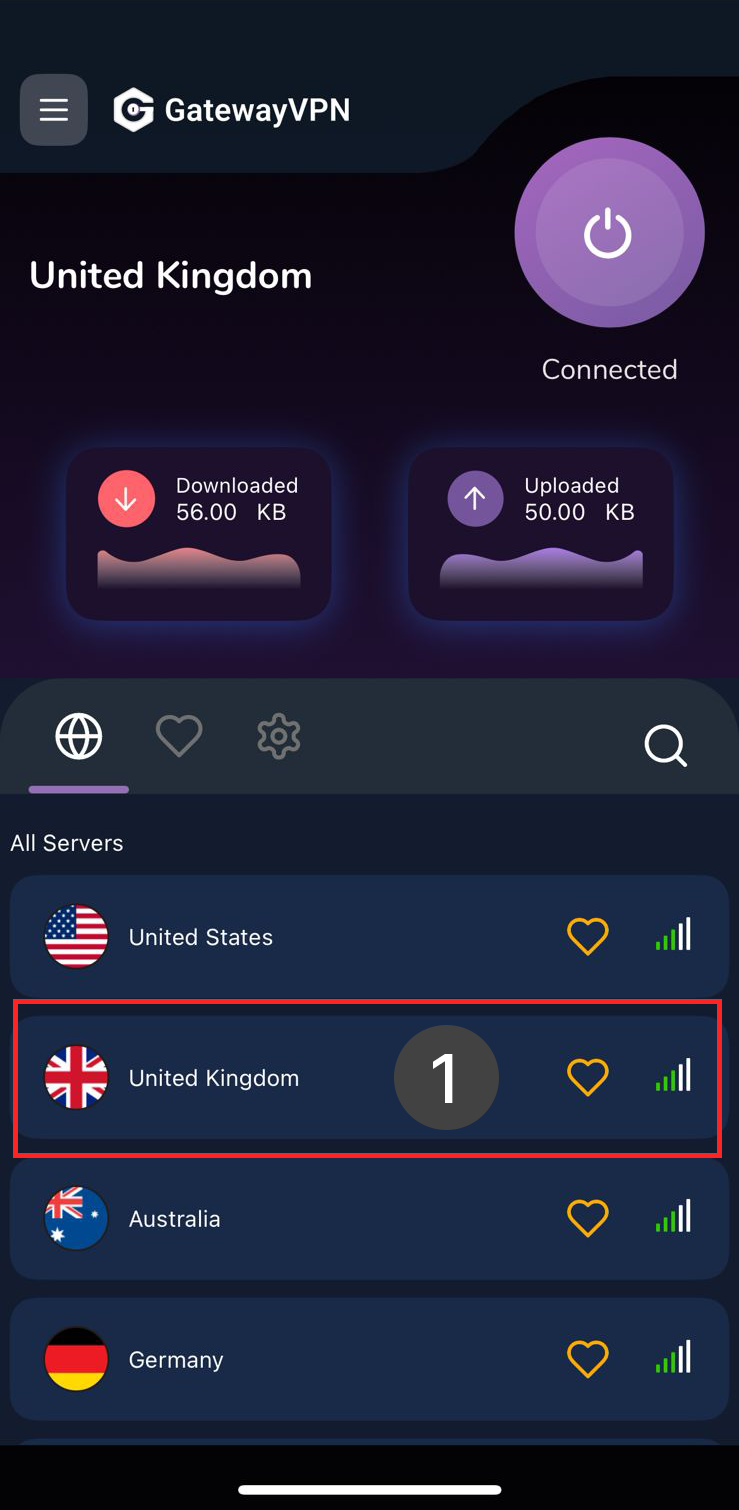
- That’s it, now your iOS device is connected to GatewayVPN.