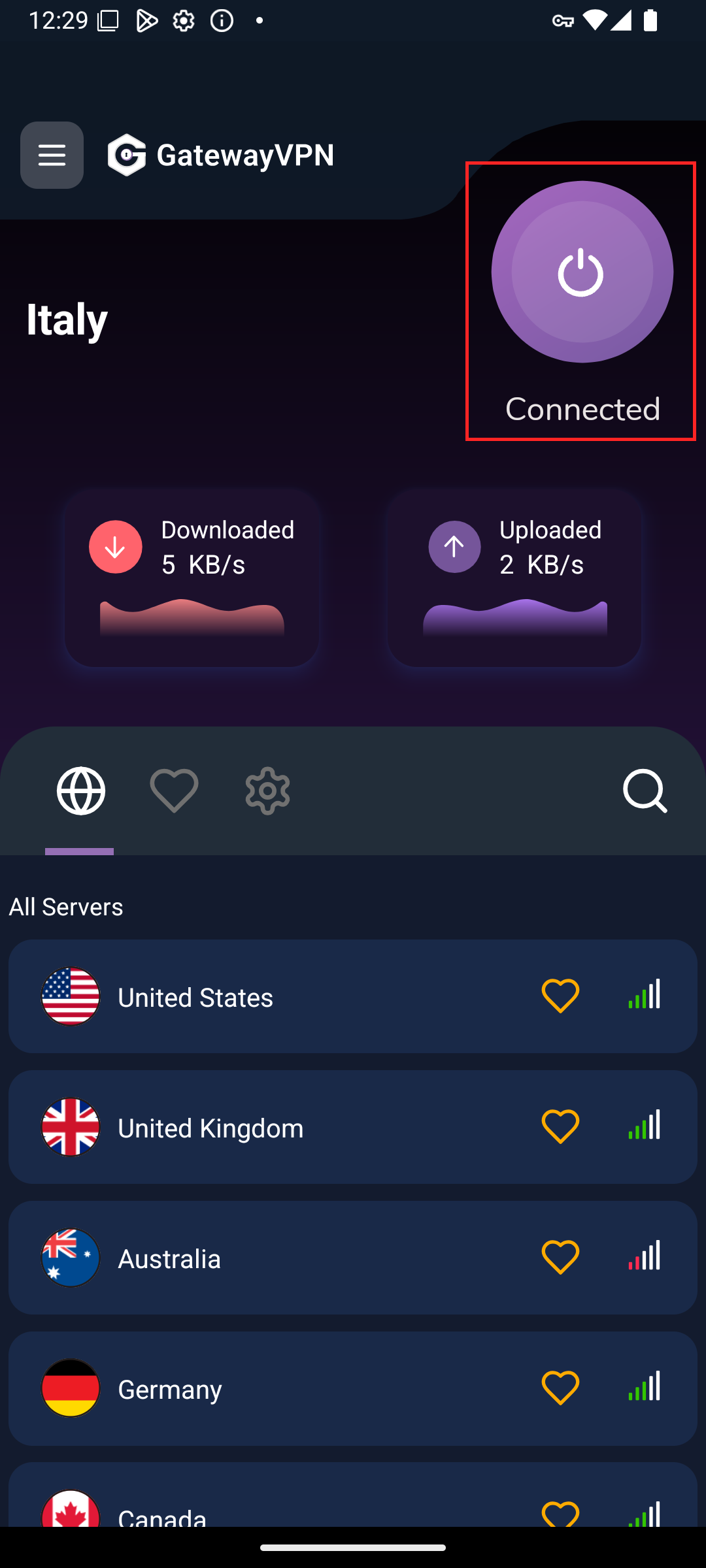This quick guide will help you install, configure, and connect to a VPN server on any Android device.
- Open the Google Play Store on your Android phone or tablet. Search for
GatewayVPN, or tap this direct link: GatewayVPN on Google Play.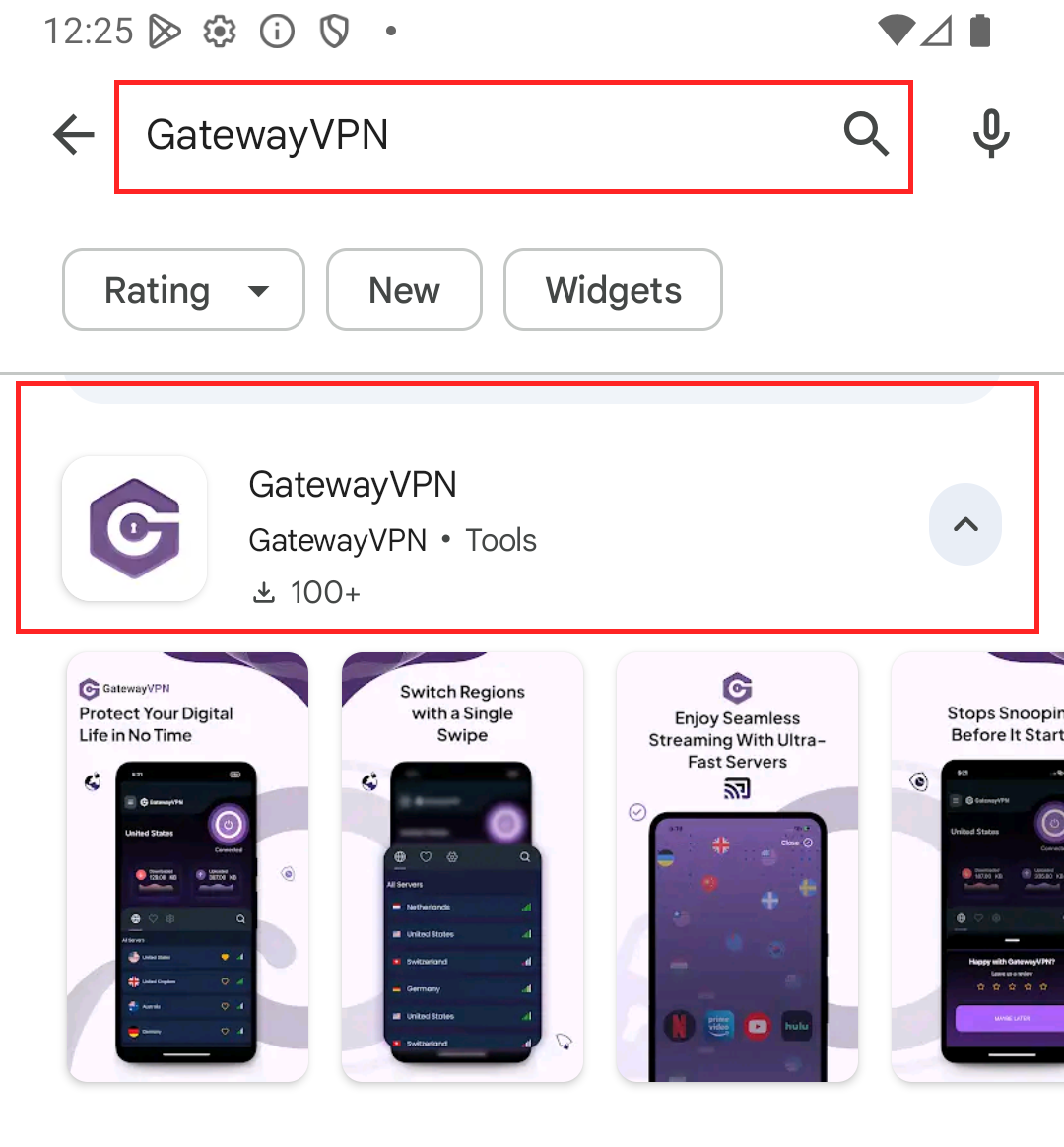
- Tap Install to download and install the app.
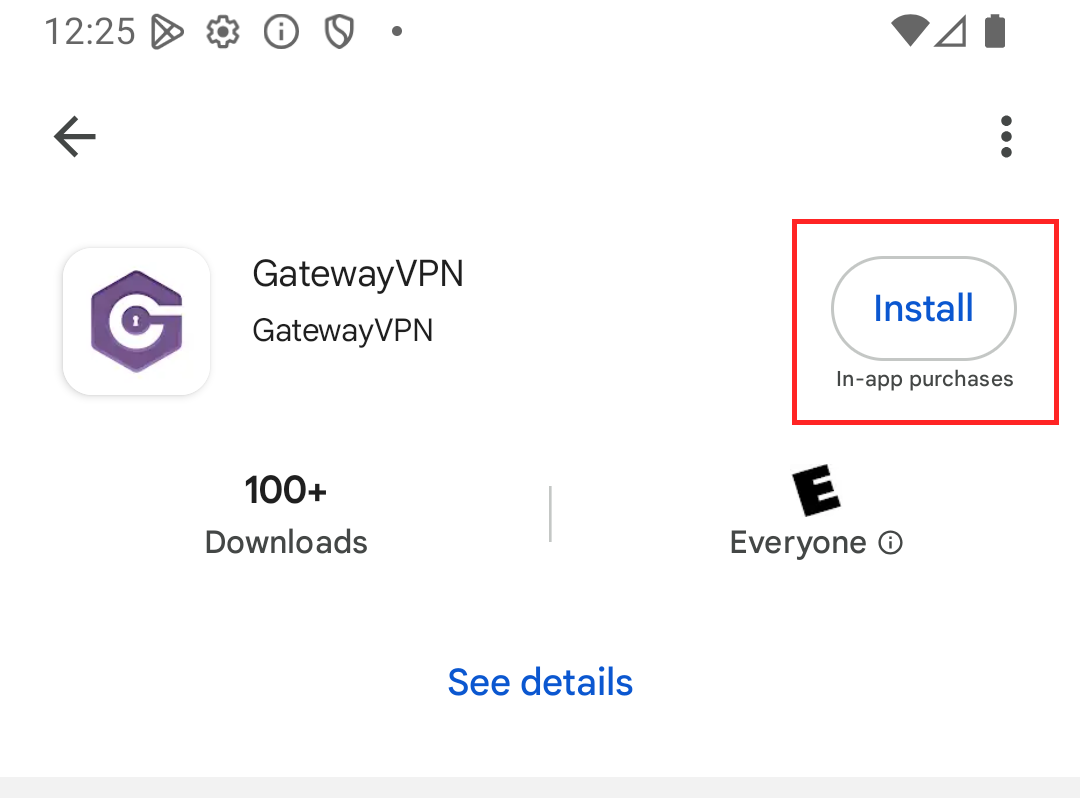
- Once installed, tap Open.
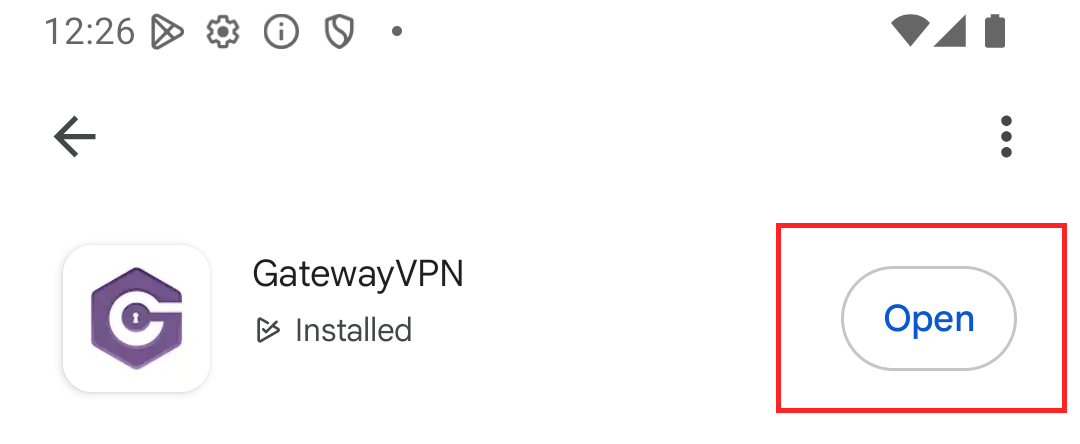
- Agree to the Terms of Service and Privacy Policy by clicking the “Agree and Continue” button.
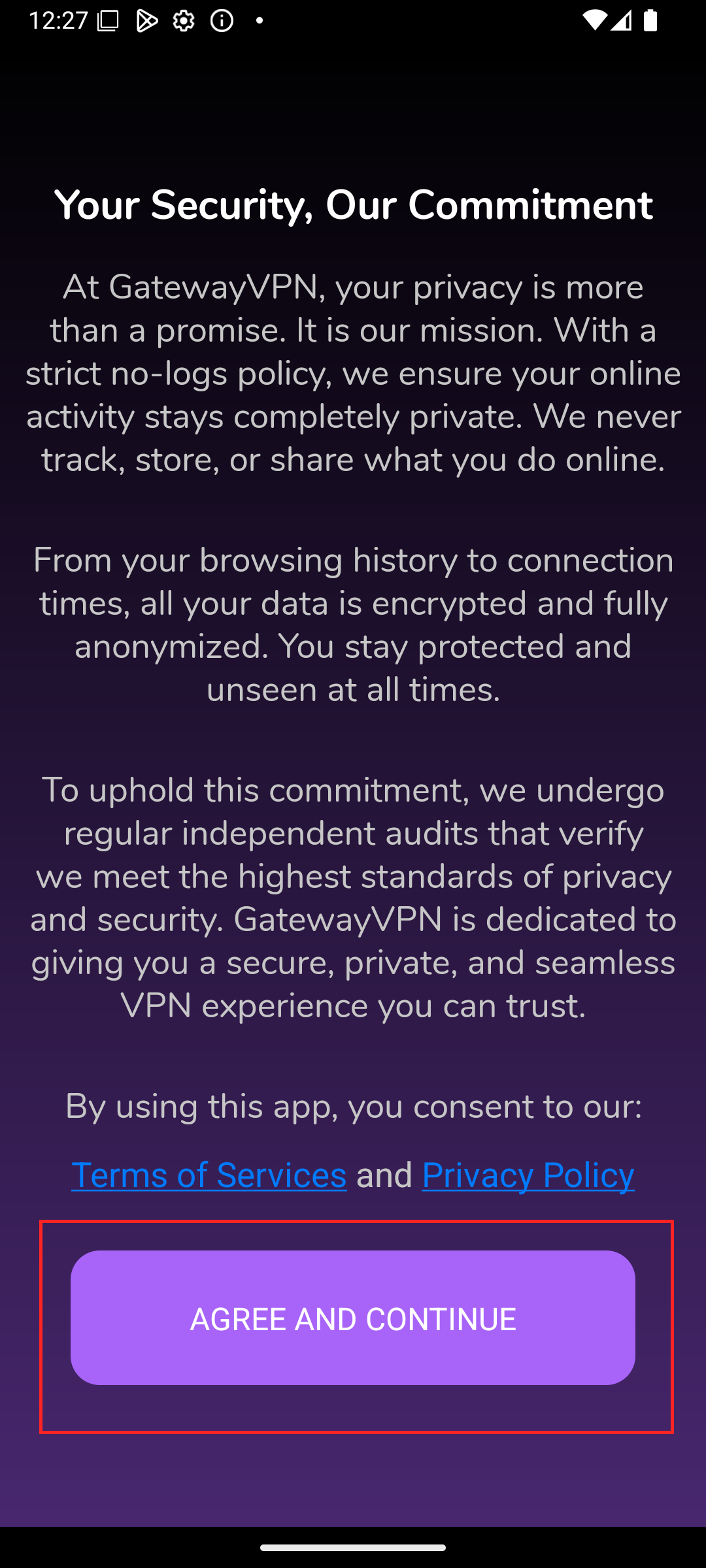
- Next, click “Allow Configuration” to enable GatewayVPN to create a VPN configuration in your Android phone’s settings.
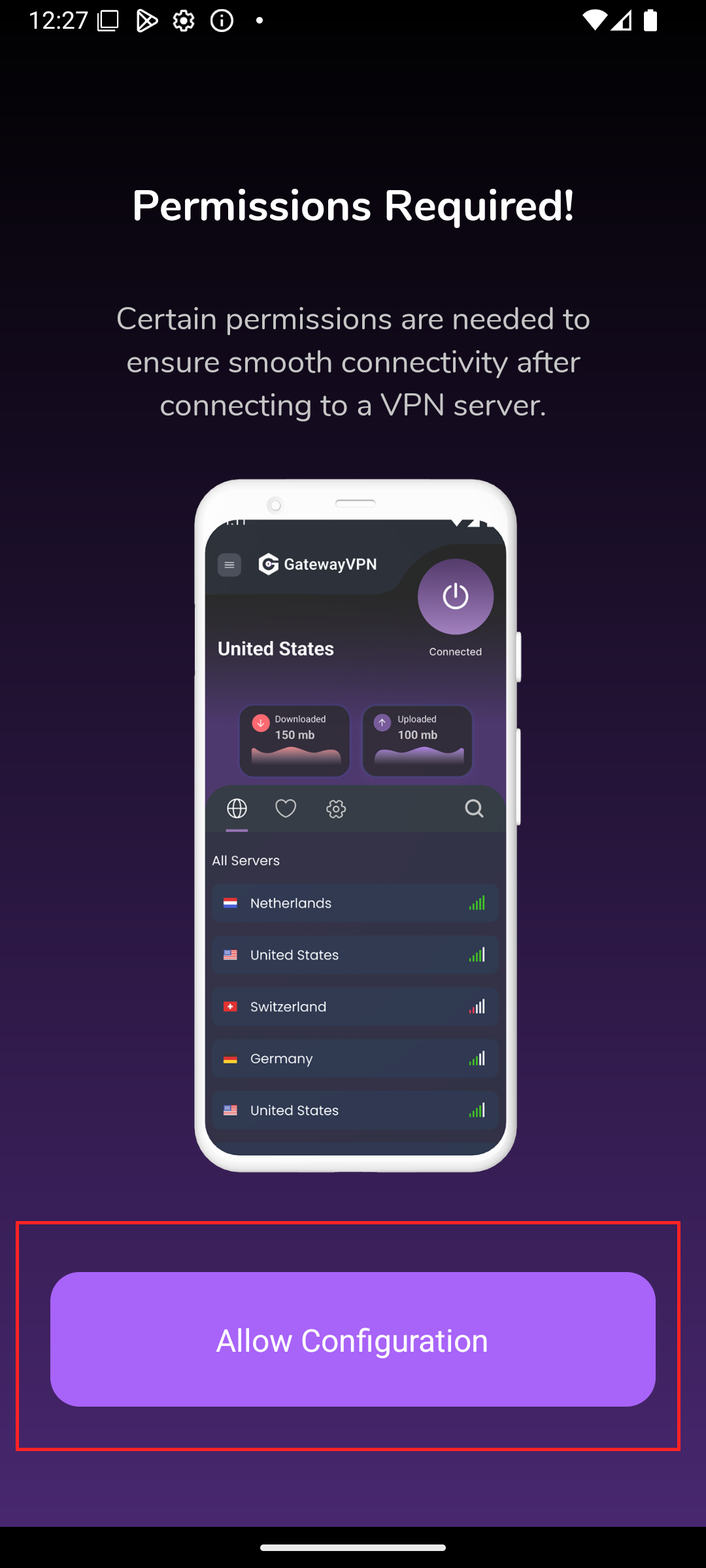
- Next, click “Get Started” to continue.
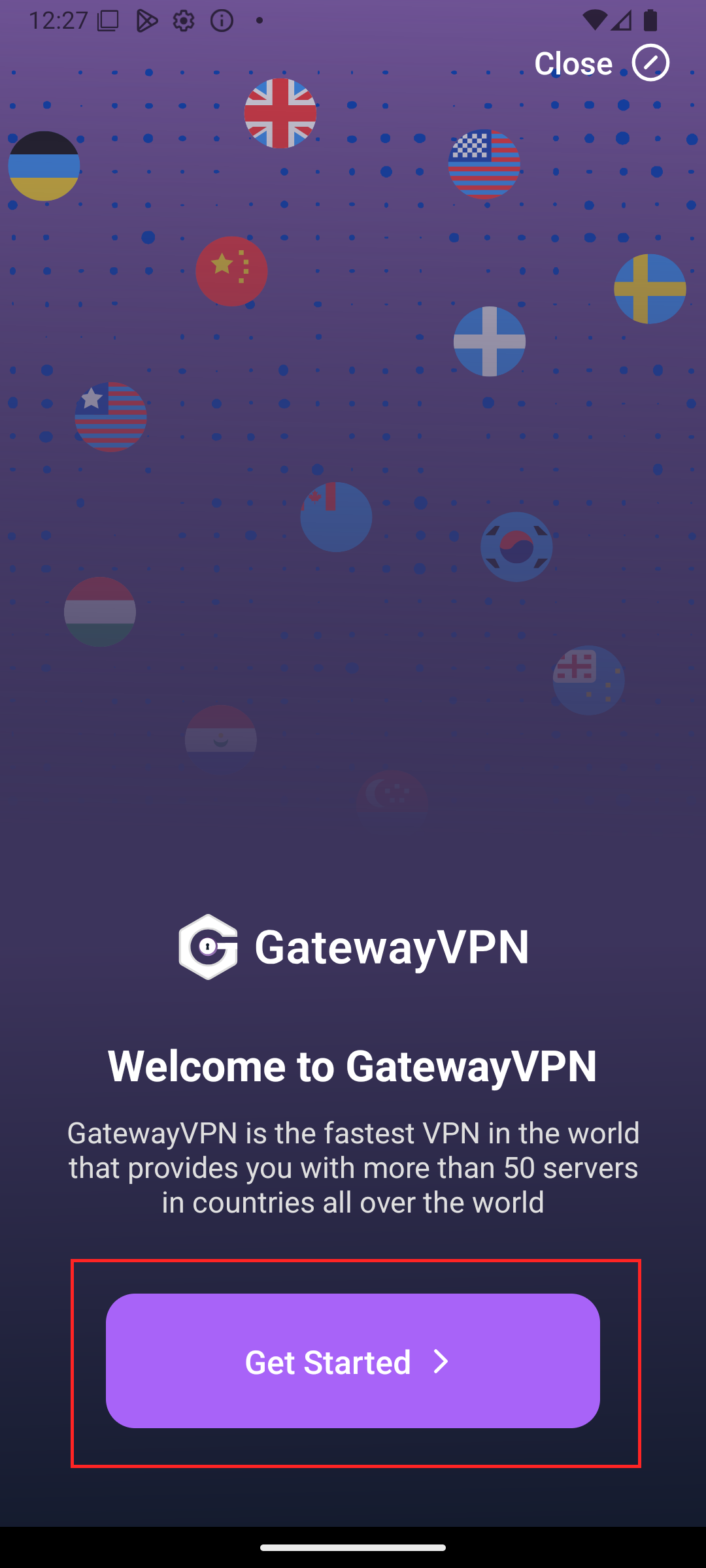
- Sign up for a GatewayVPN account by clicking “Sign Up”. If you already have an account, simply log in with your account credentials.
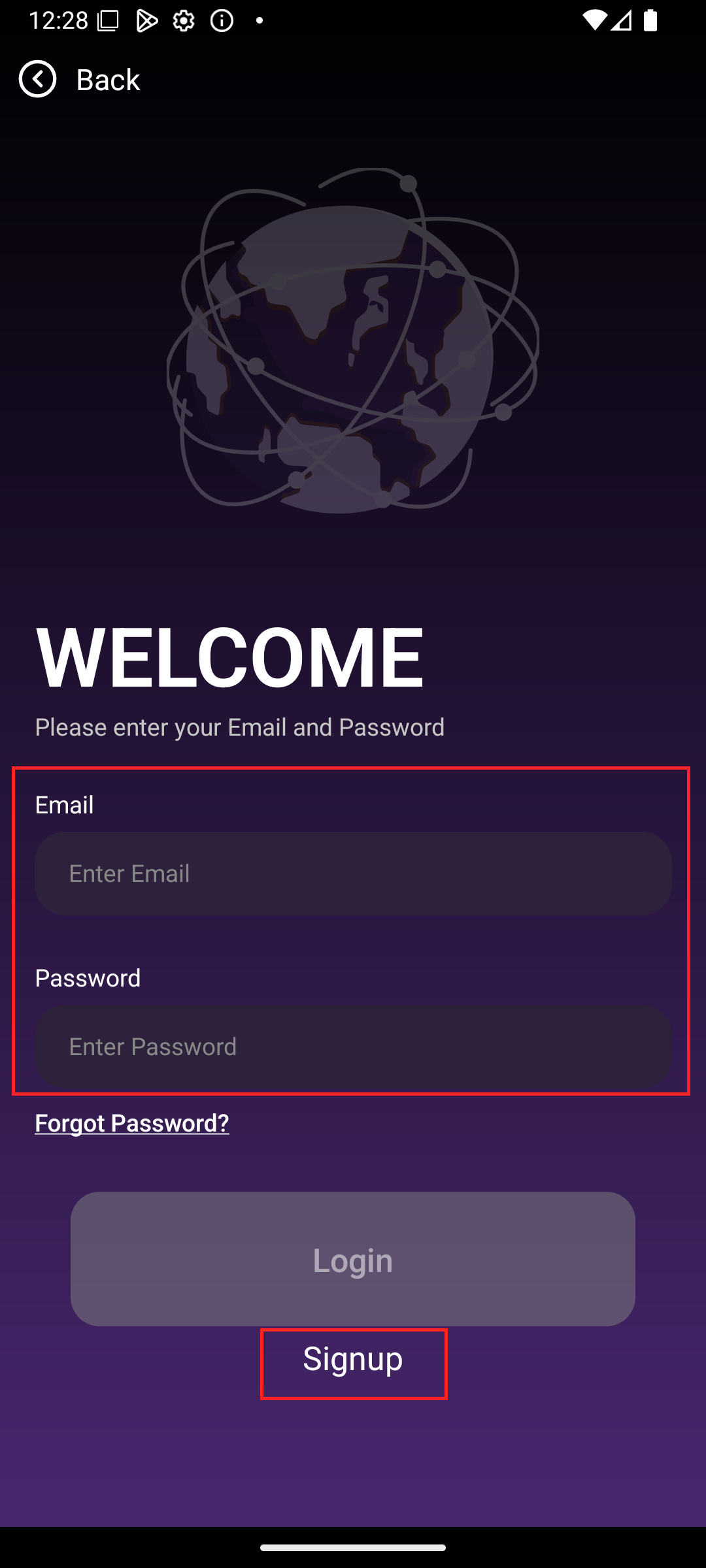
- Input your email and choose a password to create a GatewayVPN account.
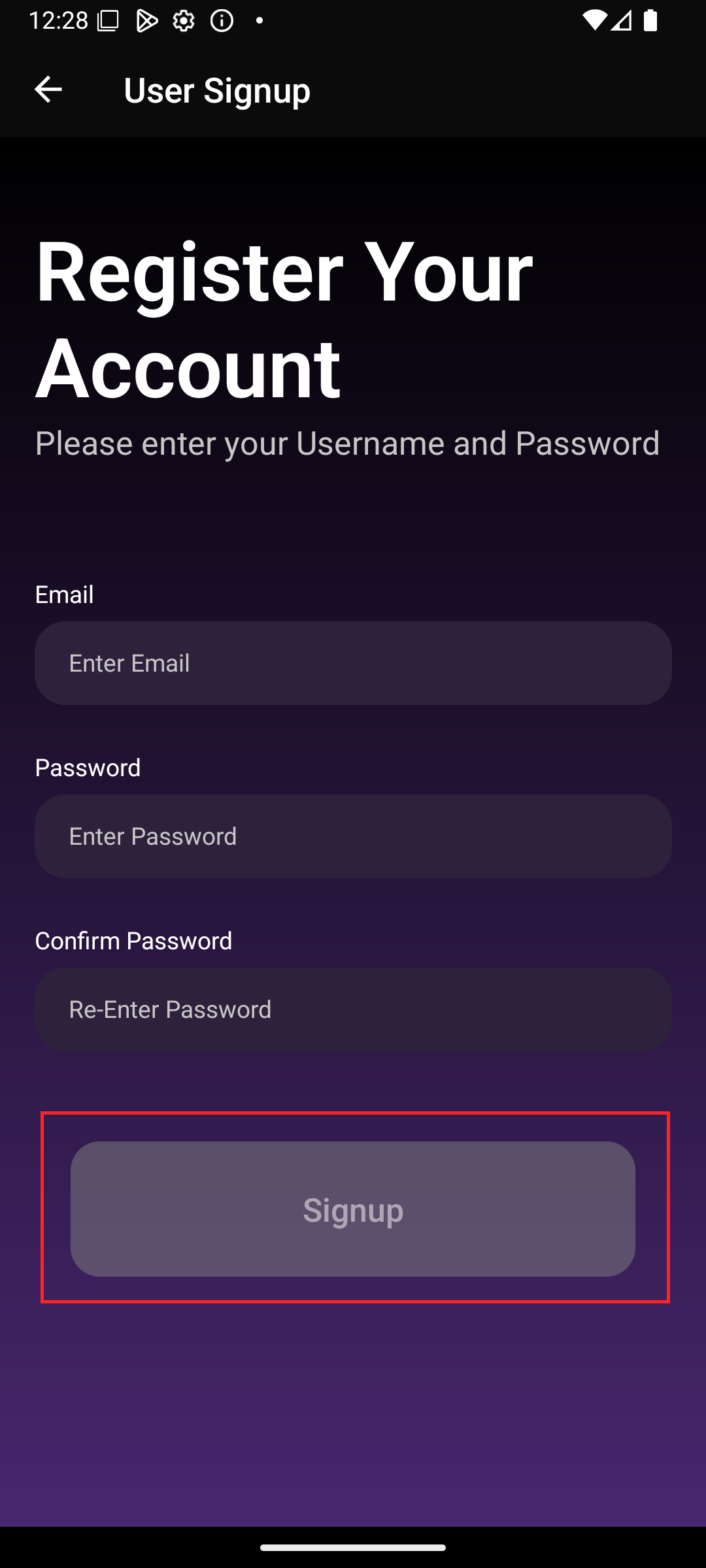
- On the home screen, you can select a server from the server menu, play around with the settings, or use the “Best Server for You” feature to connect to the fastest available server based on your location.
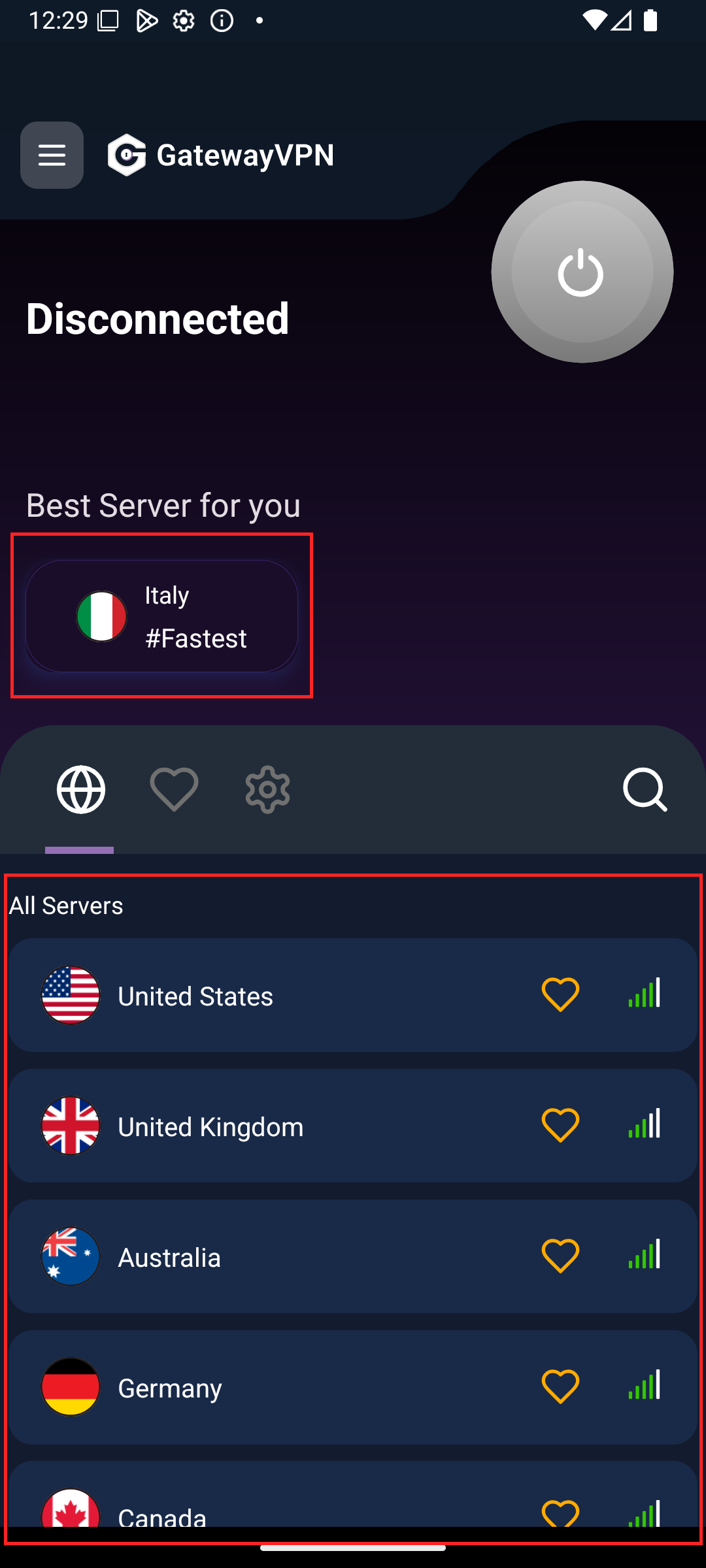
- That’s it, now your Android device is protected by GatewayVPN.